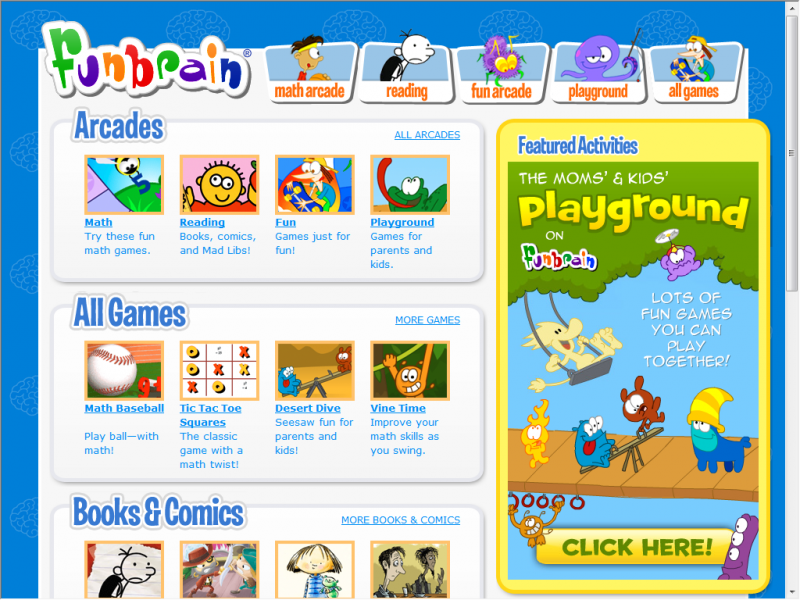This blog is from a teacher in Australia who discusses the challenges of teaching in a classroom of 27 with only 8 iPads. This is an interesting issue to have and something I’ve never considered. She mentions several apps in her blog including Socrative, which we have used in our core class before for formal assessments. However, the applications she mentions are more difficult to use with the amount of iPads she has available, so she uses an app called Plickers. This app gives instantaneous results by giving the students special cards that correspond to the letters A, B, C, and D that your device can read. Using the app, the results are recorded and graphed on your device. Here is a tutorial on Plickers:
At the end of her blog, she talks about creating a google account to save all the work that her students do because it is difficult, not being a Google school yet, to save everything to one location on the school’s server. By creating a Google account, she can save her students work there, create Google Docs, and communicate to all her students at one location.


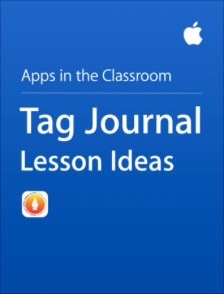


 I chose to create my screencast by using the free
I chose to create my screencast by using the free